Q. What are the necessary steps to port the CHDK firmware on a DIGIC II/III cam which is currently not supported?
A. Here is a basic description to give you an idea of the procedure. For more detailed explanations see the links below, especially this one.
- First you need either the original firmware or a firmware dump of your camera.
- The firmware dump can be obtained with a special firmware dumper which has to be developed for your camera.
- It is a firmware update file where one of the files inside (WriterInFIR.bin) has been patched in such a way that it will make a memory dump onto the SD card. Usually this is possible if another platform-dependant code is disabled (this includes but is not limited to: LCD, LEDs, sound).
- Create a platform subdirectory for a new camera model/fw version (you can just copy an existing one).
- Find the adresses of the RAW-, video- and frame-buffers.
- Modify a couple of addresses and constants.
- Check the keyboard "driver" (button constants and behaviour).
- Check the addresses of autofound functions. Manually correct/find the right addresses for some of them with a disassembler like IDA Pro.
Q. How can I get a firmware dump?
A. There are some ways known now:
Software method
- CardTricks
Try Card Tricks (uses UDumper). If it doesn't work with your camera model than read ahead. Used with: IXUS900TI/SD900(VxWorks 5.5)
- UDumper
There's a new dumper that has proven to work with a lot of new models. The dumper can be found here (You need to enter the captcha at the right hand side). It just copies the firmware of the camera on the SD card. A little tutorial on how to use it is already written by someone. Please have a look at the forum. Used with: IXUS70/SD1000 IXUS700, IXUS900IS
- WIF Loader
The method is to make/adapt the WIF loader. The base for developing it is an original firmware updater to similar camera models. As this loader has the functions to work with files, this way allow to save a dump of original firmware to SD-card. The main problem of using this method is that you have to pass all initialization stages of original firmware in order to be able to write to flash card. Used with: A620, A630, A640, A710, S2IS, S3IS
Hardware-software solution

Receiver
- Firmwares were gotten by this method
- A610, A700, A540, G7, SD630, A570IS, SD300, SD450, SD500, A560, SD1000, S5IS, A720
This method is based on the 'blinking' of the original firmware through a led of the camera. You have to make a receiver (photodiode or phototransistor), the software to write a dump, decoder and a tiny firmware which outputs its firmware through the led. The receiver can be connected to serial port (you need to emulate the UART in the camera in this case) or to microphone input.
- Note: Many people have had trouble trying to obtain a photo-diode or photo-transistor for this task. Do you have an old ball-driven mouse in a junk-box? Each X and Y axis is read by the rotation of a notched wheel passing through the light-path between IR LED (transmitter) and a photo-diode detector. The optical device you need is easily salvaged from that.
Using soundcard input
I used the microphone input. All necessary files (with sources) you can get here.
The scheme I used:
/ \
| |
\ / +-----------+
+===+ | | |----\
| |-------+ ----*------------| |
|===| ----*---------------| |
| | | |----/
| |----------------+
| | phototransistor
+=======+ BPW96C or equivalent
| |
3.5mm plug
to mic-in
of soundcard
The transmitting protocol
- Header (3600 bytes) - "0123456789" sequence for visual control of data.
- Blocks - 4096 blocks of 1K data
- Address (4 bytes) - address of the current block
- Data (1024 bytes) - piece of firmware
- CRC16 x 2 (4 bytes) - CRC16 of block (repeated twice)
Each byte is encoded in the following way:
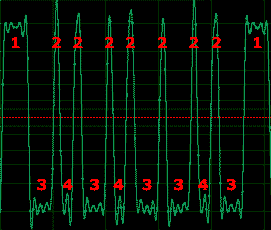
,where:
- Spacing between bytes
- Spacing between bits
- Wide pulse - logical "1"
- Narrow pulse - logical "0"
The usage flow:
- Connect the receiver to the microphone input of sound card.
- Run a recording application (I used Adobe Audition) with the following parameters: 96KHz (it's adjustable), 8 bit, mono.
- Direct 'blinking' led at the receiver (BPW96C).
- Start the recording. Start transmition of the 'blinking' firmware.
- Wait for process to be finished (1-7 hours depends on speed chosen). The camera will be switched off at the end.
- Save the data to the PCM-file (8-bit unsigned raw data, not WAV!).
- Process the file by 'adc.exe <filename>'. You will get 'dump'-file.
- Run 'dec.exe'. You will get 'dump.dat'-file. This file is the firmware.
Speed/signal adjusting:
It may be required to do some adjustments depended on camera/led/receiver used. The main idea is to get 'readable' signal as shown on the picture above.
Here the values for certain speeds and leds for A610.
A610 - AF beam, FAST (9230 bod) [96KHz] -------------------------- fw: #define DELAY_SYNC 45 #define DELAY_SPACE 50 #define DELAY0 1 #define DELAY1 25 decode: #define LEVEL_THRES_HI 0xA0 #define LEVEL_THRES_LO 0x80 #define LEN_SYNC 5 #define LEN_SPACE 1 #define LEN_0 1 #define LEN_1 6 A610 - AF beam, SLOW (2500 bod ) [96KHz] ------------------------- fw: #define DELAY_SYNC 400 #define DELAY_SPACE 100 #define DELAY0 100 #define DELAY1 200 decode: #define LEVEL_THRES_HI 0xA0 #define LEVEL_THRES_LO 0x80 #define LEN_SYNC 40 #define LEN_SPACE 5 #define LEN_0 12 #define LEN_1 24 A610 - BLUE_led (1600 bod) [11KHz] ------------------------- fw: #define DELAY_SYNC 400 #define DELAY_SPACE 175 #define DELAY0 150 #define DELAY1 350 decode: #define LEVEL_THRES_HI 0x90 #define LEVEL_THRES_LO 0x70 #define LEN_SYNC 7 #define LEN_SPACE 1 #define LEN_0 1 #define LEN_1 4
Serial port download solution
You can download (blink) the firmware using your computer's serial port instead of sound card as input device. You may need a photodiode connected to serial port according to the following schematic:
The photodiode used is a generic one. You may need to test the distance to the camera's AF LED which fits you better, mine worked properly at about 20cm (8 inches) away, YMMV. (side info: you can hardly see the LED blinking because it is very fast but it is still perfectly readable by the photodiode, so do not worry.)
You also need the camera blinker and serial port loader programs. You can find them here: here. This is two parts:
- PS1.fir and PS2.fir which are the camera's blinkers for Canon Powershot G7. This has been split in two for easer repetition of downloading in case of failure, (it takes around 40 minutes each to download for G7). I guess you can use your camera's own blinker here instead.
- load.exe which is the serial receiver program for Windows. The syntax is
load <serial port #> <dump filename>
Alternatively to load.exe you can use realterm for both monitoring the serial port and capturing the file at the same time. Make sure you configure it like this...
- Display tab: Hex + Ascii, set "Scrollback" for 2000 lines or so, increase the rows count too.
- Port tab: 9600 8N1,(transmission speed 9600 bits per second, 8 bits, No-parity, 1-stop pulse at the end of byte) set your serial port number and don't forget to click on "Change".
- Capture tab: the filename you want to dump to, untick "Direct Capture" if you want to watch it going.
- Pins tab: Make sure to "Clear" DTR(4) (Clear Data Terminal Ready-signal used if "hardware hand shacking" is used during transmission).
While capturing you can see the file grow and the speed rate in the status line at the bottom. It should be a figure around 800 CPS (characters per second).
The real action:
- Connect the photoreceiver to the computer's serial port.
- Properly align AF led and the receiver photodiode.
- Start load.exe. in a DOS terminal. You have 10 seconds to start blinker or it will timeout. Alternatively Press on "start overwriting" to start capture in realterm, there is no timeout here.
- start the blinker "firmware" in the camera following the usual firmware update procedure. You should see the AF light turn on and load.exe writing data to terminal...
c:> load com1 firmware1.fir Received1kbyte. Received2kbyte. ... Received2048kbyte.
load.exe will timeout after 10 seconds at blink's end. For realterm you'll need to manually stop capturing when the AF led comes off. Once done, reload your camera's battery. For G7 you may need to repeat the above procedure using PS2.fir to get the firmware's second part.
Open the downloaded firmware files in a HEX Editor and cut off the lead in information (.....xx xx xx begin) and the load out (end.). Now you have two files with all the necessary data in it. To join two files just do copy firmware1.fir + firmware2.fir Firmware.bin and you have single firmware file in your hands.
The wired solution
You can also go hardcore and open the camera and look for the LED connections (you will not need the phototransistor) to get a more reliable connection. If you are brave enough you can find the instructions here

