Waterwingz (talk | contribs) mNo edit summary |
(→Links) |
||
| (8 intermediate revisions by 2 users not shown) | |||
| Line 1: | Line 1: | ||
| + | {|align="right" |
||
| + | |__TOC__ |
||
| + | |} |
||
EOScard is a handy Windows tool to make SD cards bootable (handles FAT16 & FAT32). |
EOScard is a handy Windows tool to make SD cards bootable (handles FAT16 & FAT32). |
||
| + | ==Instructions== |
||
| − | {{Notice|EOSCard works for both CHDK and Magic Latern so you need to click on the large CHDK logo button in the lower left of the window to put it into CHDK mode.}} |
||
| + | #Start with an SD card formatted either FAT16 or FAT32. The type to use will depend on the card size and when your camera was released. More information available here : [[Prepare_your_SD_card]] . Do not use a card formatted exFAT - CHDK will not boot from cards with that format. |
||
| + | #Download EOScard.exe from the link given below. Note that it is a standalone .exe file - there is no installation procedure. |
||
| + | #Insert your SD card into your PC's SD card reader.[[File:SD_card.jpg|thumb]] |
||
| + | #Click on the EOScard.exe file to run it. |
||
| + | #For the following instructions, refer to the screenshots posted below. |
||
| + | #You should see your SD card "drive" in the pull down box in the upper left of the EOScard window. If not, click on the box to get a list of everything EOScard thinks might be an SD card and select yours. CAUTION : do not select one of your hard disk drives! Check the size - it should match that of your SD card if you have made the right selection. |
||
| + | #Click on the CHDK logo / button in the lower left of the EOScard window to select CHDK mode rather than ML (Magic Lantern) mode. |
||
| + | #The File system buttons on the left hand size should now correctly show the file type you used in step one of this process. |
||
| + | #Click on the check boxes to select BOOTDISK and to disable EOS_DEVELOP and SCRIPT. |
||
| + | #The word BOOTDISK should be in the text box beside the BOOTDISK label. |
||
| + | #For FAT16 cards, the hex offset beside the BOOTDISK text box should say 0x040. For FAT32 cards the hex offset should say 0x1E0. |
||
| + | #Click on the Save button. |
||
| + | DONE ! |
||
==Download== |
==Download== |
||
| − | [ http: |
+ | [ http://pel.hu/eoscard] <- link obfuscated as wikia prevents direct file download links |
Download link is also available on the forum posting in the CHDK forum link below. |
Download link is also available on the forum posting in the CHDK forum link below. |
||
| Line 11: | Line 27: | ||
*[http://chdk.setepontos.com/index.php?topic=4214.msg58253#msg58253 EOScard Thread] on the CHDK Forum |
*[http://chdk.setepontos.com/index.php?topic=4214.msg58253#msg58253 EOScard Thread] on the CHDK Forum |
||
| − | * Link to the developer - [http://chdk.setepontos.com/index.php?action=profile;u=12329 Pelican] and to his [http://pel.hu/ |
+ | * Link to the developer - [http://chdk.setepontos.com/index.php?action=profile;u=12329 Pelican] and to his [http://pel.hu/eoscard/ software download page] |
==Screenshot== |
==Screenshot== |
||
| − | [[File:EOScard1.2-FAT16.png|thumb|left|344px| Configured to set SD card to |
+ | [[File:EOScard1.2-FAT16.png|thumb|left|344px| Configured to set a FAT16 formatted SD card to be bootable. Click on the CHDK icon to write config information to the SD card.]] |
| − | [[File:EOScard1-2-FAT32.png|thumb|left|346px|Configured to set SD card to |
+ | [[File:EOScard1-2-FAT32.png|thumb|left|346px|Configured to set a FAT32 formatted SD card to be bootable. Click on the CHDK icon to write config information to the SD card.]] |
[[Category:Development]] |
[[Category:Development]] |
||
[[Category:Help]] |
[[Category:Help]] |
||
Revision as of 10:34, 12 October 2012
EOScard is a handy Windows tool to make SD cards bootable (handles FAT16 & FAT32).
Instructions
- Start with an SD card formatted either FAT16 or FAT32. The type to use will depend on the card size and when your camera was released. More information available here : Prepare_your_SD_card . Do not use a card formatted exFAT - CHDK will not boot from cards with that format.
- Download EOScard.exe from the link given below. Note that it is a standalone .exe file - there is no installation procedure.
- Insert your SD card into your PC's SD card reader.

- Click on the EOScard.exe file to run it.
- For the following instructions, refer to the screenshots posted below.
- You should see your SD card "drive" in the pull down box in the upper left of the EOScard window. If not, click on the box to get a list of everything EOScard thinks might be an SD card and select yours. CAUTION : do not select one of your hard disk drives! Check the size - it should match that of your SD card if you have made the right selection.
- Click on the CHDK logo / button in the lower left of the EOScard window to select CHDK mode rather than ML (Magic Lantern) mode.
- The File system buttons on the left hand size should now correctly show the file type you used in step one of this process.
- Click on the check boxes to select BOOTDISK and to disable EOS_DEVELOP and SCRIPT.
- The word BOOTDISK should be in the text box beside the BOOTDISK label.
- For FAT16 cards, the hex offset beside the BOOTDISK text box should say 0x040. For FAT32 cards the hex offset should say 0x1E0.
- Click on the Save button.
DONE !
Download
[ http://pel.hu/eoscard] <- link obfuscated as wikia prevents direct file download links
Download link is also available on the forum posting in the CHDK forum link below.
Links
- EOScard Thread on the CHDK Forum
- Link to the developer - Pelican and to his software download page
Screenshot
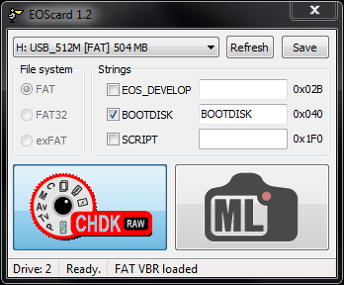
Configured to set a FAT16 formatted SD card to be bootable. Click on the CHDK icon to write config information to the SD card.
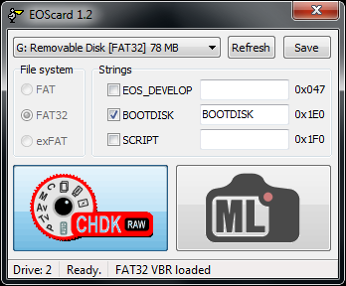
Configured to set a FAT32 formatted SD card to be bootable. Click on the CHDK icon to write config information to the SD card.
