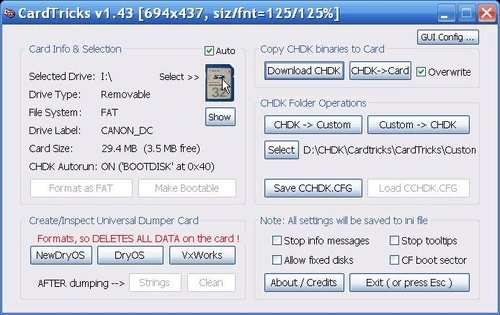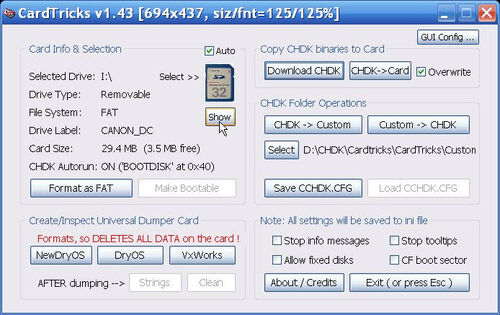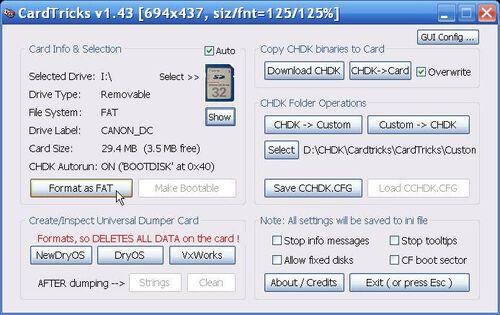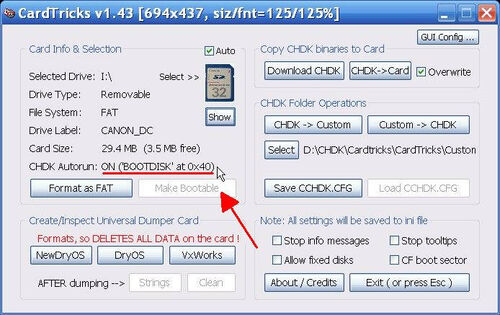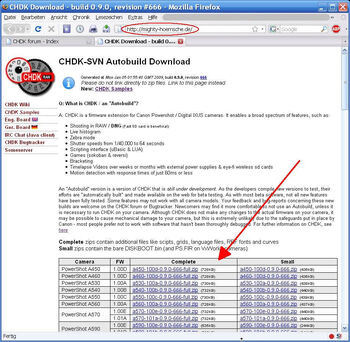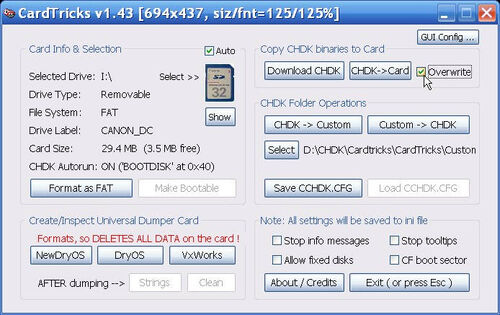(small modify) |
(small modify: text order) |
||
| Line 28: | Line 28: | ||
*Afterwards use the {{button|CHDK -> Card}} button, select the .zip file you've downloaded in the last step... |
*Afterwards use the {{button|CHDK -> Card}} button, select the .zip file you've downloaded in the last step... |
||
| − | + | *▬► Check '''[x]Overwrite''' to make sure that older files on your memory card gets overwritten |
|
[[Image:Cardtricks_Installation_08.jpg|500px]] [[Image:Cardtricks_Installation_09.jpg|500px]] |
[[Image:Cardtricks_Installation_08.jpg|500px]] [[Image:Cardtricks_Installation_09.jpg|500px]] |
||
[[Image:Cardtricks_Installation_10.jpg|350px]] |
[[Image:Cardtricks_Installation_10.jpg|350px]] |
||
| Line 40: | Line 40: | ||
*Remove the memory card from your card reader |
*Remove the memory card from your card reader |
||
| ⚫ | |||
| ⚫ | |||
* CHDK now can be started either manually with the 'Firmware Update' item from the Canon menu or with the Autoboot function. |
* CHDK now can be started either manually with the 'Firmware Update' item from the Canon menu or with the Autoboot function. |
||
| − | |||
| ⚫ | |||
| ⚫ | |||
[[Category:Help]] |
[[Category:Help]] |
||
Revision as of 09:27, 11 July 2009
This article describes how to install CHDK with the Cardtricks utillity under MS Windows
- Start Cardtricks, select your card reader with a click to the SD card symbol
- Use Show to make sure whether the right device is selected
- Maybe you want to format the memory card first - you can use the Format as FAT button:
|
CAUTION: This deletes ALL DATA from your card ! Backup your files first ! |
- If you want to start CHDK everytime you power on your camera (autoboot), use the Make Bootable button to write the bootable identification string to the SD card.
- Now click Download CHDK to open the download page, this will start your system's standard browser:
Search for your camera and the correct firmware version, download the package (.zip file) and store it to your hard disc.
- Afterwards use the CHDK -> Card button, select the .zip file you've downloaded in the last step...
- ▬► Check [x]Overwrite to make sure that older files on your memory card gets overwritten
- Now the CHDK installation package gets unziped to your card, this takes some seconds...
- Your SD card is now ready to use with CHDK, Cardtricks can be closed with Exit (or press Esc) or the ESC key
- Remove the memory card from your card reader
- To use the Autoboot startup method you must LOCK the SD card (move the little plastic slider towards the card's connector pins)
- Insert the card into your camera
- CHDK now can be started either manually with the 'Firmware Update' item from the Canon menu or with the Autoboot function.