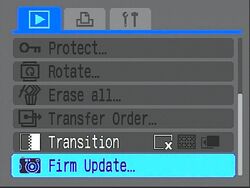Tags: Visual edit apiedit |
|||
| (3 intermediate revisions by 2 users not shown) | |||
| Line 5: | Line 5: | ||
:1. Unzip the complete CHDK distribution file to the root of your SD card. |
:1. Unzip the complete CHDK distribution file to the root of your SD card. |
||
| − | :2 Check that there is a PS.FIR or PS.FI2 file in the root directory of the SD card. |
+ | :2. Check that there is a PS.FIR or PS.FI2 file in the root directory of the SD card. |
| − | :3. Start the camera in Playback mode. On cameras with a play button, turn on the camera by pressing play. |
+ | :3. Start the camera in Playback mode. On cameras with a play button, turn on the camera by pressing play - not the On/Off button. |
:4. Press Menu, then press Up once (or scroll down) |
:4. Press Menu, then press Up once (or scroll down) |
||
| − | :5. |
+ | :5. When an option to update the firmware appears, Select that option. (see Image 1) |
:6. Confirm the update, (OK - press FUNCT.SET), (see Image 2/2) |
:6. Confirm the update, (OK - press FUNCT.SET), (see Image 2/2) |
||
| + | : '''Note : '''you many need to unplug any USB cable connecting your camera and computer for this to work properly. |
||
| + | : .... |
||
<gallery widths="250" heights="190px" captionalign="left"> |
<gallery widths="250" heights="190px" captionalign="left"> |
||
File:FirmUpdate-adj.jpg|Canon Menu 1 |
File:FirmUpdate-adj.jpg|Canon Menu 1 |
||
Revision as of 13:59, 17 May 2015
Firmware Update Method
This is a method of loading CHDK manually, using a PS.FIR or PS.FI2 file provided with CHDK. Note that with CHDK this does not actually modify your firmware. It just loads CHDK once. For more information see the FAQ, and the Manual
Start CHDK by "Firm Update" method...
- 1. Unzip the complete CHDK distribution file to the root of your SD card.
- 2. Check that there is a PS.FIR or PS.FI2 file in the root directory of the SD card.
- 3. Start the camera in Playback mode. On cameras with a play button, turn on the camera by pressing play - not the On/Off button.
- 4. Press Menu, then press Up once (or scroll down)
- 5. When an option to update the firmware appears, Select that option. (see Image 1)
- 6. Confirm the update, (OK - press FUNCT.SET), (see Image 2/2)
- Note : you many need to unplug any USB cable connecting your camera and computer for this to work properly.
- ....